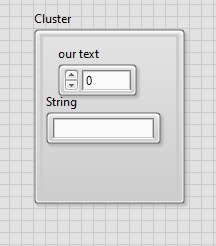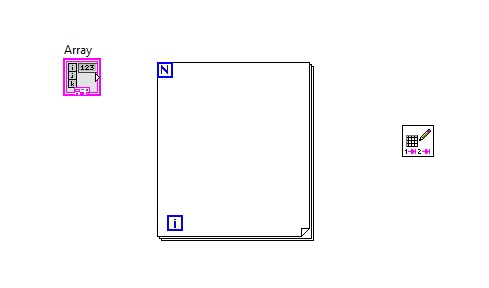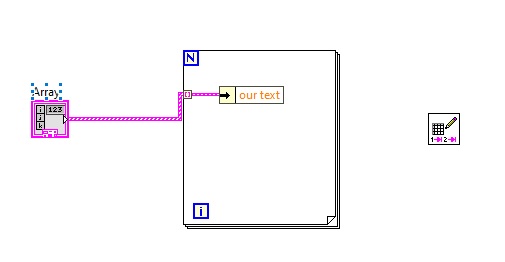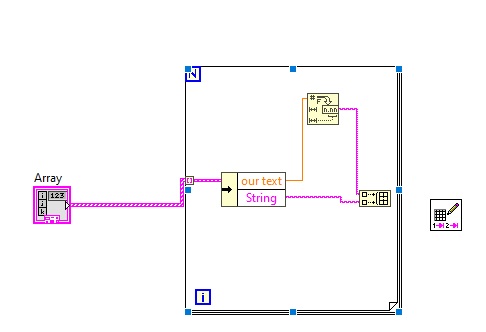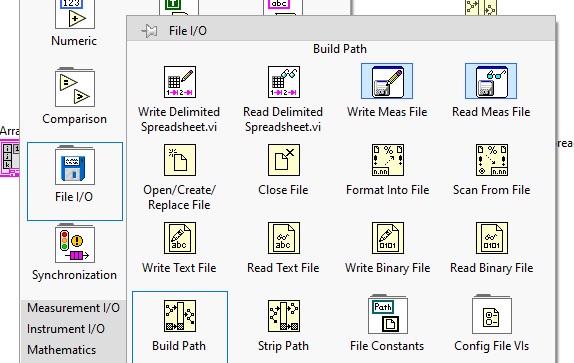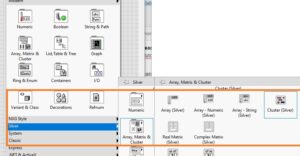 Hello, readers welcome to the new post. In this post, we will discuss How to read and write data excel files LABVIEW. Labview is an industrial tool employed to make different projects implemented. In the previous tutorial, we discuss how we can read and write a data text file in LabVIEW and see practical implementation.
Hello, readers welcome to the new post. In this post, we will discuss How to read and write data excel files LABVIEW. Labview is an industrial tool employed to make different projects implemented. In the previous tutorial, we discuss how we can read and write a data text file in LabVIEW and see practical implementation.
Now we will learn how we can read and write data from excel files with the details. So let get started.
How to read and write data excel files LABVIEW
- For practical understating of this tutorial, we will see detailed overview for this move to the front panel then press right and move to string then array matrix cluster option then cluster silver tab and place in the front panel
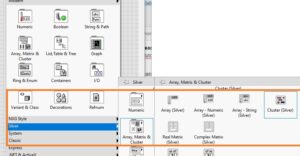
- Now move to the front panel press right then numeric and select the numeric silver
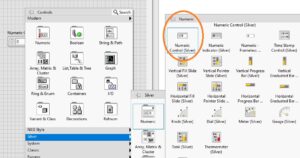
- Now select the string by following the below steps
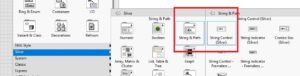
Now final interface looks like this
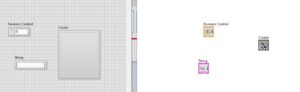
- Now place control and string in the cluster.
- After that press right on the cluster and change to carry option press.
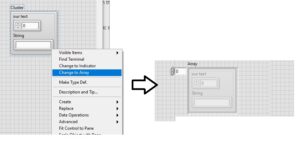
- Now move to block diagram press right open file I/o then choose to write delimited spreadsheet.
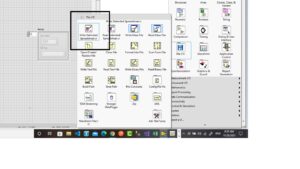
- Now press right in block diagram then structure and select the for loop
- Now select the unbundle by name by following the process explained.
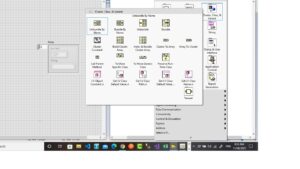
- Now make the connection of all components in the block diagram then we have
- Now press the right in block diagram and select the array and choose build array tab.
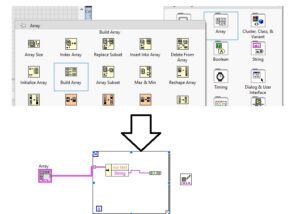
- Now follow the process and select the number to the fractional string process tab
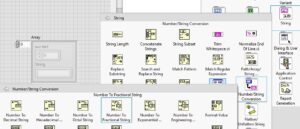
- The final look of the circuit is like this
- Now on the delimited spreadsheet on delimiter tab pres right and selcet the constant and make circuit arrangements like this.
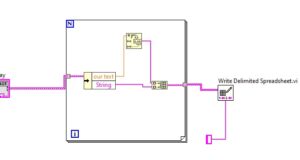
- Now select the build path according to below process
- Now choose the application directory according to the below steps
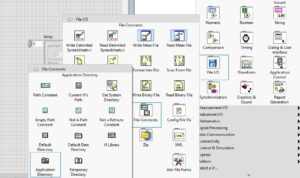
- After making the complete connection of components we have a final look of our project
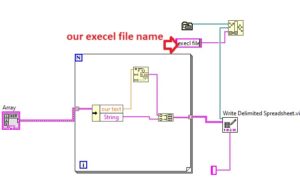
- Now run your program after writing the name of your file of excel according to the above figure. Then move to the front panel and change the values front panel in our text tab and run the program that will be changed in your excel file can see here.
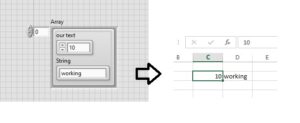
That is all about the Write data in Excel Sheet LabVIEW if you have any further query ask in the comments Thanks for reading have a good day see you in the next tutorial