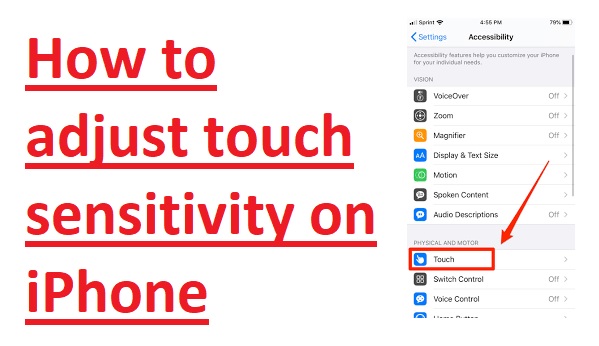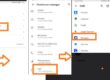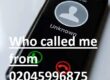Hi guys, welcome to the new post. Here, we will learn How to adjust touch sensitivity on iPhone. In this era of technology, smartphones are used in our daily lives. The famous and most loved by people is the iPhone, which has high-level features, a sleek design, and an easy-to-use layout. The touch sensitivity of the iPhone screen is the best option to ensure easy and smooth use. The use of touch sensitivity on the iPhone affects the phone’s working. In this post, we will learn detailed steps for customization of touch sensitivity based on need. So, let’s get started with How to adjust the touch sensitivity on the iPhone.
WHAT IS HAPTIC TOUCH SENSITIVITY ON IPHONE
The touch sensitivity of the iPhone explains how the screen works when we touch it. It explains the speed and accuracy that mobile phones register, press, swipe, and other parameters. Apple provdies optional touch sensitivity and makes changes according to users.
.
Touch Sensitivity on iPhone
Touch sensitivity is affected by software algorithms that affect touch input. Apple has algorithms to uniform responsiveness and prevent any accidental touches. The technology has different features such as touch duration, pressure sensitivity, and finger touching area to make a difference in intention touch on the screen.
Reasons to Adjust Touch Sensitivity
Differnt reasons we should adjust touch sensitivity on iPhone. For example, if anyone checks that the screen is highly responsive and gets undesired presses, it needs to minimize sensitivity. If there is a time-consuming process for touch recognition sensitivity increase, offer smooth navigation.
How To Adjust The Haptic Touch Feature On IPhone
Haptic touch is a new iPhone feature that helps to perform actions by pressing and holding the screen with a finger, in result tactile vibration. This feature needed a long press combined with haptic feedback. It is the successor of 3D touch.
On Appl sets Haptic touch to Fast mode which can be sensitive for some people. Follow these steps to use slow features
- Settings>ccessibility> Touch.
How to Adjust Touch Sensitivity on iPhone
- First of all open the settings app
- Then scroll to the list of items and choose “Accessibility.”
- Click the “Touch” under “Physical and Motor.”
- Press on “3D & Haptic Touch. According to the model of the phone, there will see the 3D touch
- On the features, if it si not on then use Slider to choose the required sensitivity.
- We can choose content previews and menus to show through Fast or Slow under Touch Duration.
Additional Tips for Optimal Touch Experience
- Keep your screen clean:
- Consider a screen protector:
- Try different accessories:
WHAT IS HAPTIC TOUCH SENSITIVITY ON IPHONE
Apple has introduced 3D touch with the Iphone 6S is a feature that opens up an action menu when we apply pressure during screen pressing. But it was scrapped to some design particles but the app carries forward intent with Haptic touch. We can do actions, menus, and content views on the display of the phone by using icons or buttons and clicking on it for a longer time known as Haptic Touch.
The iPhone comes with town sensitivity modes for Haptic Touch first one is fast and the second one is slow. This sensitivity defines how fast Haptci touch is complete and show the action, menu, or content preview
To adjust the haptic touch sensitivity on your iPhone, use these points
- Move to the setting option
- Press on accessibility
- select the Touch option in the Touch tab
- Here you will see Haptic TOuch sensitivity. Press the bar to the left for light touch or to the right for strong touch, according to use.
HOW TO DISABLE HAPTIC FEEDBACK
-
iOS
- Open setting
- Press the option Sounds & Haptics
- Move down and press the switch next to System Haptics to disable.
Androidopen setting
- Press sounds and vibration
- Then press the switch next to Vibration feedback to disable
How To Adjust 3d Touch Sensitivity
- Setting
- Open Accessibility option in setting
- Open Touch option in Accessibility
- Check 3D touch. According to IoS version, there can also be Haptic Tocuh
- In the 3D touch setting, there is a slider for adjusting sensitivity. Slide the bar to the left for a light touch or to the right for a firm touch.
- After adjusting sensitivity, our iPhone will have a review where we can see the sensitivity levels field with a sample image. it helps to find the optimal setting for comfort.
How Do I Calibrate The Touchscreen On My Iphone?
- There is no option for calibrating the iPhone touch screen, if there is any touch issue that can be solved by restarting the iphone and checking the screen for water or any dust particles, if the screen protector is connected remove it and disconnect any accessories
How Do I Check The Sensitivity Of My iPhone Screen?
- Open the setting then Accessibility > Touch click on Haptic Touch or 3D & Haptic Touch. Select touch duration fast of slow. On iPhone with 3D touch, we can select pressure according to light, Medium, or Firm. Check the new setting on the image at the bottom of the screen.
Why Is My Iphone 12 Screen Not Responding To My Touch?
- The operational system, hardware or software issues can cause the iPhone touch screen to not work. The outdated operating system can cause the touch screen o become unresponsive. It can fixed by updating software to the latest version.
Why is my iPhone not touch sensitive?
- Restart the phone, and ensure that the screen is clean not have dust or water content.
- Disconnect any lightning or USB connected. If the screen works after disconnecting the accessory, use a different outlet, cable, or charge
Can you adjust the Haptic Touch sensitivity on the iPad?
No there is no method to adjust the Haptic TOcuh sensitivy on iPad.
Can you adjust the Haptic sensitivity on the keyboard?
No we can only enable or disable Haptic feedback for the keyboard on iPhone.
Can we adjust the vibration for calls on iPhone?
For this Settings -> Sound and Haptics -> Ringtone -> Vibration. There is different modes to vary the vibration mode, also synchronize it with your ringtone.
What is Tracking Sensitivity on the iPhone?
Tracking sensitivity on an Iphone set how fast the cursor moves in a result ot finger motion on the on-screen keyboard. For enabling it, Settings > Accessibility > Keyboards and toggle on “Trackpad Mode.”
Read Also:
- Sim Failure Iphone 13/13 Pro Max Here’s the Fix [2024]
- How to pair an iPhone with your car in different ways
- How to Install Apple Carplay on Iphone
- Full HD 20 Amazing iPhone 14 and 14 Pro 4k Wallpapers in 2024
- [100+] 4k Spider Man Wallpapers for iPhone in 2023 (Free download)
- How to Check Data Usage on iPhone
- User Busy Iphone | What Does It Mean & How to Fix?
- Difference between IPhones & Androids
Faqs
Can you adjust the screen touch sensitivity on iPhone?
Yes, for this on iPhone to make it responsive or less sensitive based on your need.
How do I change the sensitivity of my touch screen?
To change the touch sensitivity on your iPhone:
- Open setting
- Move to accessibility press on the TOuch option
- Adjust the Tocuh sensitivity slide to the needed level
How do I calibrate my iPhone touch screen?
- There is no need for manual calibration of the iPhone touchscreen. However, if you have touch issues, use these points.
- The screen must be clean to make sure no dust affects the accuracy
- Restart iPhone
- Update iOS
- Check any installed screen protectors or cases that affect touch responsiveness
- if this issue still exists, contact the support team
How do I increase tap sensitivity on my iPhone?
Open setting
Then accessibility option
Press on touch
set Tap assistance slider to increase sensitivity
Why is my iPhone not touch-sensitive?
IPhone’s lack of touch sensitivity due to software glitches, physical damage, or hardware issues. Solve these issues using the above points
Where are tap settings on the iPhone?
Press settings on iPhone can exist in Accessibility
- Open setting, accessibility that Touch or TOcuh Accommodation
What is tap behavior in iPhone?
This behavior of the iPhone helps to customize the device’s response to different tap features. ,For we can set settings to make taps need less pressure or enable taps to do different operations
How do I turn on auto-tap on my iPhone?
- Turn on Auto Tap in Settings > Accessibility > Switch Control > Tap Behaviour > Auto Tap.
What is double tap in iPhone?
We can double tap or triple tap the back of the iPhone to do some actions like taking screenshots, on the accessibility, or running short.Settings > Accessibility > Touch > Back Tap. Choose Double Tap or Triple Tap, then select an action.