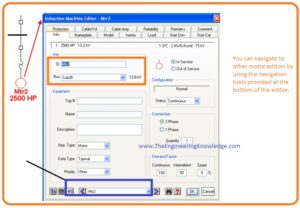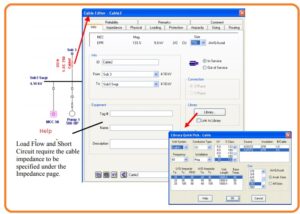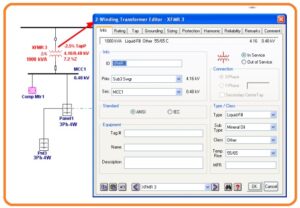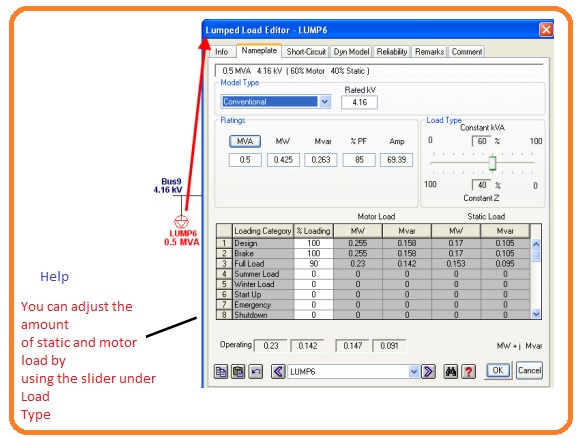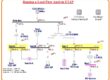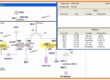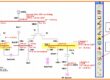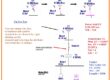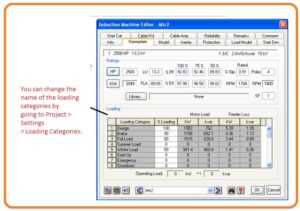 Hello, friends welcome to the new post. In this post, we will learn How to Edit Element Properties in ETAP. As i started the series of ETAP tutorial in the previous post we learn the creation one-line diagram in the ETAP. In this post, we discuss how to edit the properties of elements of ETAP that we used for the creation of the project. The main elements are Motor Transformer Cable and Lumped load their properties we will vary.
Hello, friends welcome to the new post. In this post, we will learn How to Edit Element Properties in ETAP. As i started the series of ETAP tutorial in the previous post we learn the creation one-line diagram in the ETAP. In this post, we discuss how to edit the properties of elements of ETAP that we used for the creation of the project. The main elements are Motor Transformer Cable and Lumped load their properties we will vary.
So let’s get started.
How to Edit Element Properties in ETAP
How to Edit Motor Properties in ETAP
- To change the properties of Motor or Mtr2 shown in the below figure open the editor by pressing double of a mouse at the element. The property editor for Mtr2 can see here.
- After the opening of an editor, there will be an information page open. At this screen, we can change the status of a motor from in service or out of service, place the ID of the motor that should be different vary the bus that is linked to also change the device data.
- We can also change the category of connection that has to make and a number of motors through the connection tab.
- Press at the Nameplate display for opening the Nameplate page. at this tab, we can place the rating of the motor with units of HP or Kilowatts. Here you can see units in the picture are in HP.
- To vary the units in KW pres at the HP tab.
- In the above figure, we can see that the Nameplate page the portion known as Loading. At this portion, we can discuss the percentage loading for certain loading types that we can operate.
- For instance, if we require to operate a Load Flow analysis in case of Full load we will open the study case editor and choose Full Load under the Loading option.
- In outcome, Load Flow Analysis will operate for motor comprises eighty percent Loading as can see in the motor editor.
How to Edit Cable Properties In ETAP
- To edit the properties open the editor option for Cable22 that exists in the Sub2A-N. Can see in the below figure that will land us the information tab.
- At this place, we can change the ID of cable the buses linked to it data of devices linked and its length.
- We can also change the status of cable from in service to out of service.
- In place of changing the properties of cable in the editor option in manual form, we can also choose the cable from our Library by filling data automatically.
- To chose cable through Library press at the Library tab placed at the Information tab.
- The new editor will seen known as Library Quick Pick. Here we can choose the cable that we want to use.
- After choosing the cable press at OK to close this tab.
How to Edit Transformer Properties
- To open the editor T2 and move to the rating tab. At the rating display, we can place the parameters of primary KV, secondary KV, Primary rating in kilovolts ampers and mega volt-ampere, and maximum transformer rating.
- With that, we can place the impudence value of the transformer.
How to Edit Lumped Load Properties
- For properties, variation open the editor LUM2 that is placed in Sub2A-N and move to the Nameplate tab.
- The existing fields in the rating portion relies on the MOdel type chosen.
- In case the Model Type is adjusted to conventional the Nameplate display can see at right.
- At the Rating portion press the lumped Load rating MW or MVA.
- With that, the percentage loading of numerous loading types can be set.