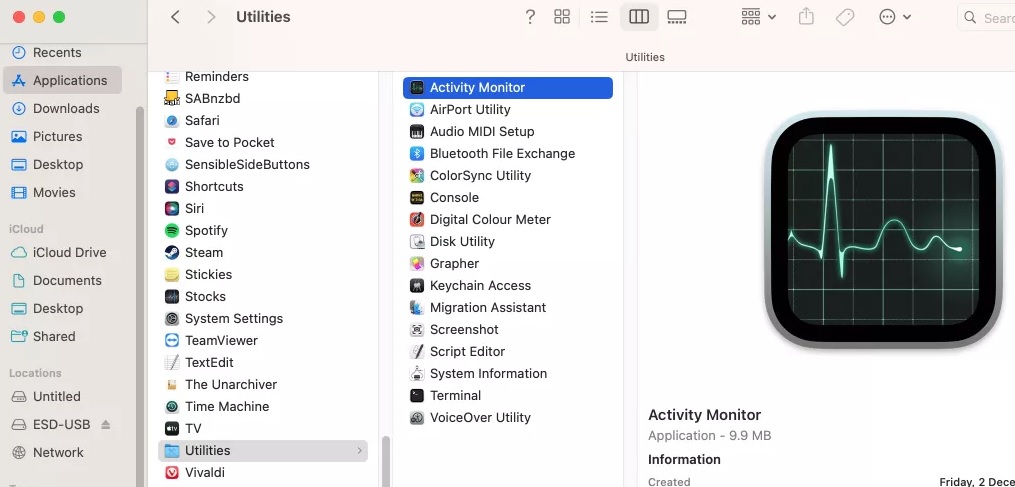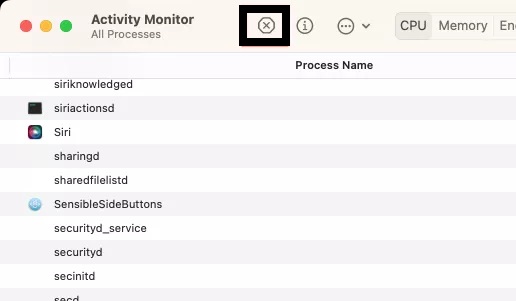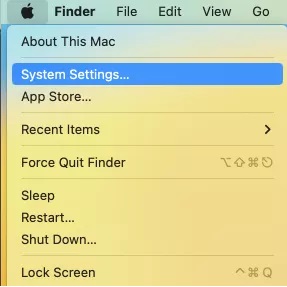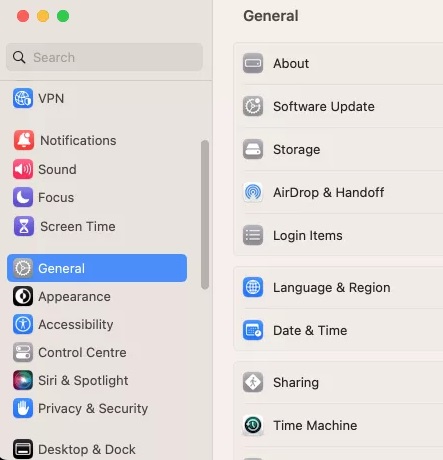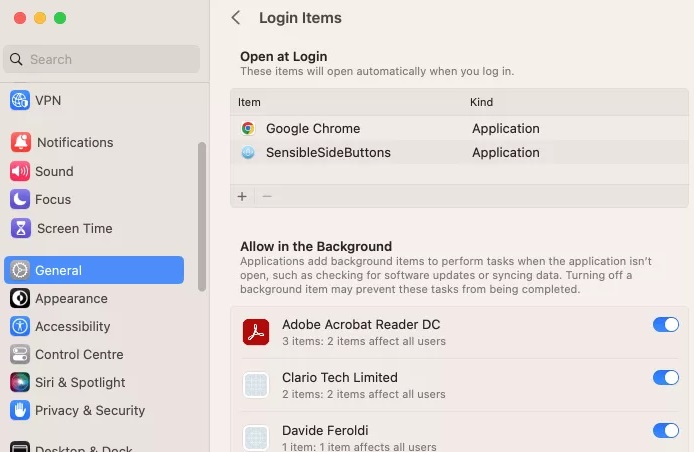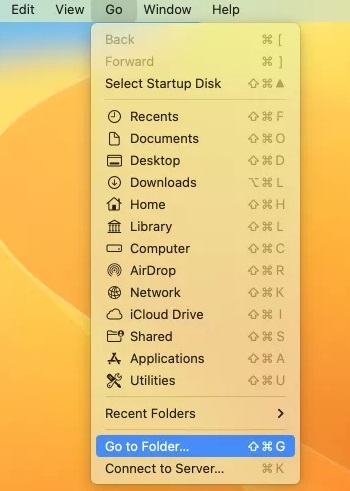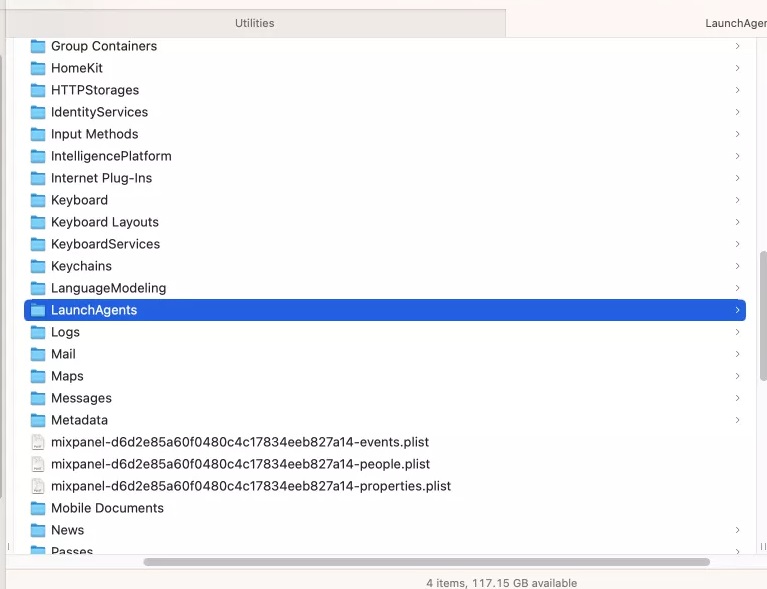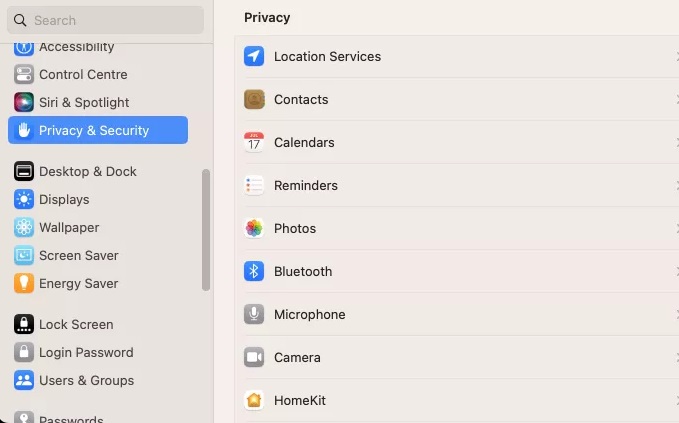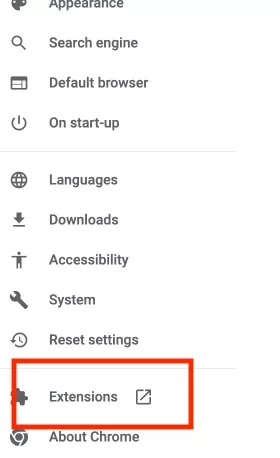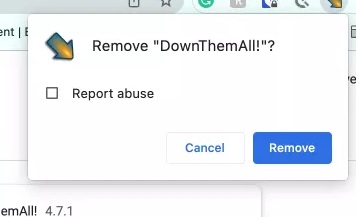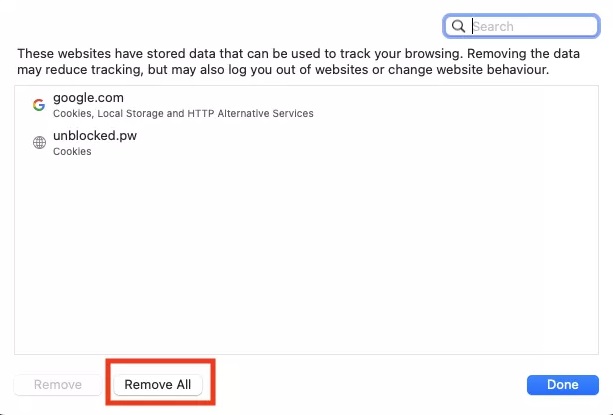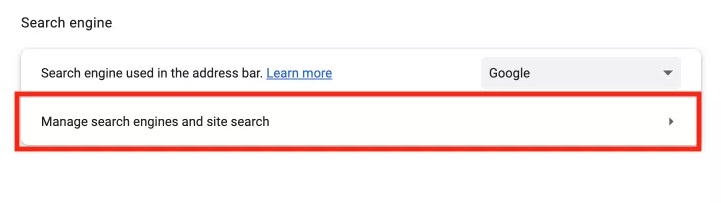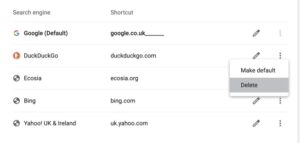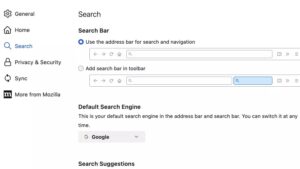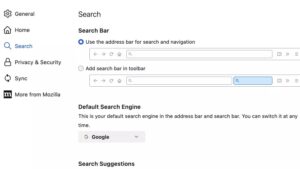Hi friends here we will learn How to Remove Search Marquis Virus from Mac | EASY Steps Mac. Commonly used technology is increasing day by day. Mac users face different viruses and malware. This type creating issues for Mac users is the Search Marquis Virus. In this post, we will discuss the details of how to solve this issue. Let’s get started with How to Remove Search Marquis Virus from Mac
Understanding the Search Marquis Virus
What is the Search Marquis Virus?
The Search Marquis Virus is a browser hijacker that affects Mac operation. It works on differnt browsers such as Chrome Safari, and Firefox. When affecting them changes setting of browsers and change the default search engine and homepage. it is not annoying but is harmful and casues error sites
How Does it Infect Your Mac?
Search Marquis normally infiltrates Mac systems through bad processes such as the installation of a larger number of installations or fake Flash player updates. Users by mistake give permission to make changes it browsers when installed
Identifying the Symptoms
Before discussing the removal process, first identify the common symptoms of a Search Marquis infection:
- The default search engine and homepage fan changed without any changes made by us
- We are redirected to unknown sites that have ads or suspicious content
- Our Mac works slowly due to the extra load of the virus.
- Po ups ada also affect the bowsers
How to get rid of Search Marquis on Mac manually
Delete malicious applications
- First, open the Activity Monitor in applications then utilities
- Press list of apps that is active and working accuratly
- During ts process get parameters related to search marquis then press on X button then Force Quit
- After that applications folder to get if there is any apps related to search marquis, Remove them remove them
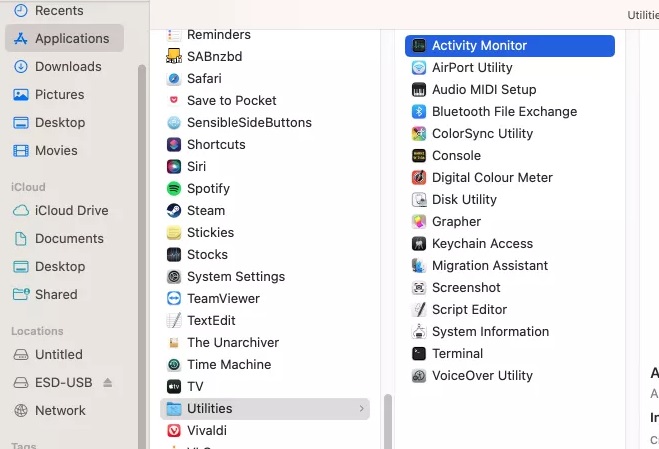
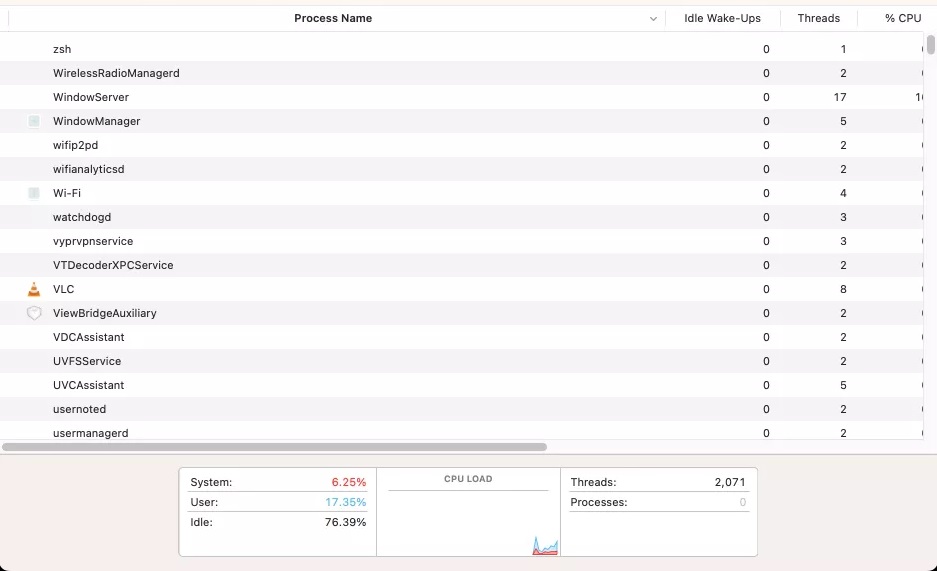
Remove unknown Login
If the Search Marquis virus exists, it can install login or startup items on Mac. That explains if we turn off the computer and again on it these products or items are automatically restored. So remove these login items by using these processes.
- Apple > System Settings in the menu bare then General, and after that, press on Login Items
- In the Open at Login tab, select that not be here and click minus sign to remove that
Remove malware-related leftovers
When we do installation of some files from the device some were not completely deleted. it is also applicable to Search Marqui, some files that we removed may come back again. To solve it use these points
Use the points to find and remove Search Marquis leftovers:
- open Go > Go to Folder existing in the menu bar
- Press ~/Library/LaunchAgents, and choose Return
- if you have any related item to ‘search marquis’ remove that
- Again do these steps for these points
- /Library/LaunchDaemons
- /Library/Application Support
- ~/Library/Application Support.
Remove malicious profile configurations
To increase the control on Mac, Search Marquis can make a configuration profile in settings. You have to remove it to stop the virus
- Now System Settings, choose Privacy & Security
- Scroll down, and press Profiles
- If you find any items that not required remove that
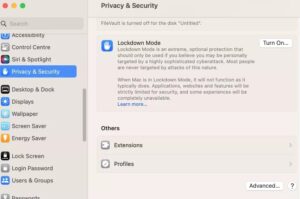
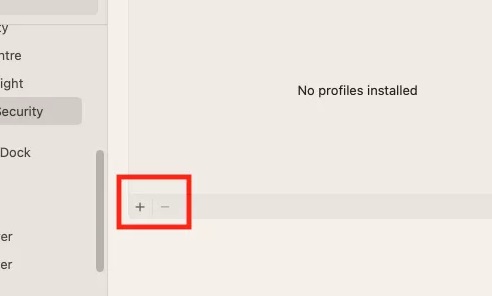
Delete suspicious extensions in browsers
Browser extensions can have all types of features, but viruses can also use these functions to control your browser
Follow these points to remove and ff the unwanted add-ons from Safari
- In Safari, choose Safari > Settings
- In the Extensions tab, choose an add-on you have to eliminate, and press Uninstall
- Now press Show in Finder
- Now move extension to your Trash and delete it
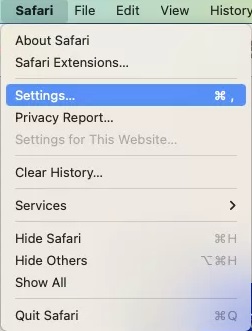
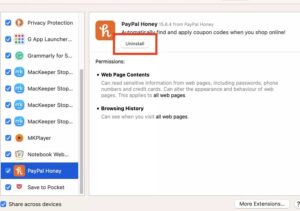
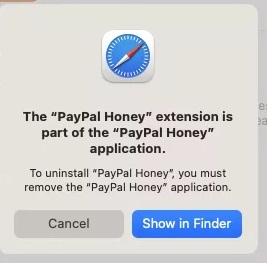
Remove Chrome extensions
- In Chrome, press Home> Settings
- Choose Extensions from the side menu
- Find the items that you have to remove and then remove it
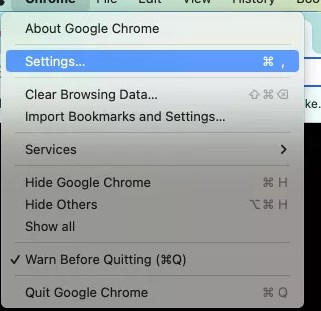
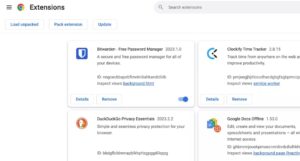
Use these points to remove extensions from Firefox:
- in Firefox menu bar, choose tools > Add-ons and themes
- If there is any unrelated items remove it
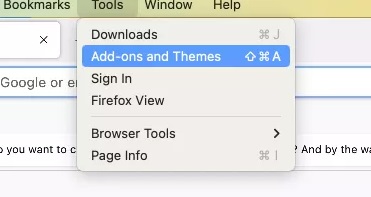
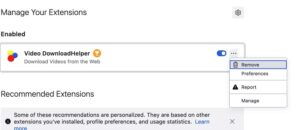
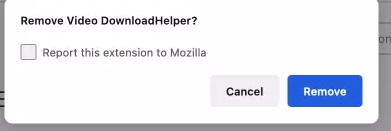
If you have a different browser, the method of removing add-ons is similar to one of the ones that we have studied above.
Solve website redirection settings
To Mac clear of Search Marquis, we must fix redirection by eliminating browser data or resetting the search engine.
To solve redirection in Safari, use these methods
- Choose Safari > Settings f
- Choose Privacy, and press Manage Website Data
- Then Remove All.
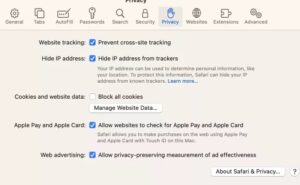
Reset redirection in Chrome
- t Chrome > Settings
- Press Search engine section
- Use the drop-down menu to select a search engine
- Press Manage search engines and site search
- In the Search engines, use the 3 dots close to a search engine and press Delete.
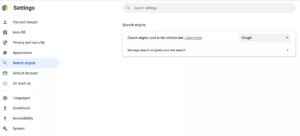
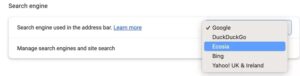
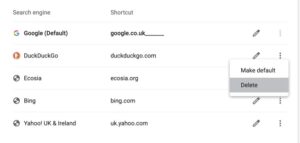
We reset Firefox redirect settings
- Choose Firefox > Settings
- Open the Search section
- Under Default Search Engine, use the drop-down to choose a search engine.
What is Search Marquis on Mac?
A browser hijacker that infects Mac devices is called Search Marquis. When you conduct an online search, it changes your homepage to searchmarquis.com and may also display paid material. Due to the possibility of being directed to fraudulent websites, this can be unpleasant as well as a security issue.
On Macs, Search Marquis is normally installed through a drive-by download, so it could be done without your knowledge. This can occur if you open a file that contains malware or click on a bad link.
Once installed, Search Marquis has the ability to modify browser preferences, including your homepage and preferred search engine. It may also add new add-ons and extensions to your browser.
For removal of Search Marquis from your Mac,
- Open your Mac’s System Preferences.
- Click on “Users & Groups”.
- Click on the lock icon in the bottom left corner and enter your password.
- Select your user account and click on the “Login Items” tab.
- Look for any suspicious items that you don’t recognize and remove them.
- Open your browser and remove any extensions or add-ons that you don’t recognize.
- Reset your browser settings to their default values.
Faqs
Why does my Mac keep using Search Marquis?
A browser hijacker called Search Marquis has the ability to alter the homepage and default search engine on your Mac without your consent. Additionally, it might display obtrusive adverts and introduce unwanted add-ons and extensions to your browsers. Several factors might be at play if Search Marquis is being used on your Mac:
- It’s possible that you unintentionally installed a harmful extension or software.
It’s possible that you went to a website that gave your Mac virus.
Perhaps a malicious link in an email or text message lured you to click on it.
How do I completely remove search Marquis?
To completely remove Search Marquis to it
- Install and download a reliable antivirus application.
To completely get rid of Search Marquis from your drive, do a virus check.
Delete any malicious browser addons.
Clear the cache on your browser, then reset it to its default settings.
specific steps on how to remove Search Marquis from Chrome and Safari:
- Chrome:
- Open Chrome.
- Click the three dots in the top right corner of the window.
- Select “Settings”.
- Click on “Extensions”.
- Look for any extensions that you don’t recognize or that you don’t want.
- Click the trash can icon next to the extension to remove it.
- Click “Reset settings” at the bottom of the page to restore Chrome to its default settings.
- Safari:
- Open Safari.
- Click the gear icon in the top right corner of the window.
- Select “Preferences”.
- Click on “Extensions”.
- Look for any extensions that you don’t recognize or that you don’t want.
- Click the “Remove” button next to the extension to remove it.
- Click “Reset Safari” at the bottom of the page to restore Safari to its default settings.
How do I manually remove search Marquis from Chrome Mac?
You may manually delete Search Marquis from Chrome in addition to using an antivirus application by following these instructions:
- Open Chrome.
- Click the three dots in the top right corner of the window.
- Select “More Tools” > “Extensions”.
- Look for any extensions that you don’t recognize or that you don’t want.
- Click the trash can icon next to the extension to remove it.
- Open Finder.
- Go to ~/Library/LaunchAgents.
- Look for any files that start with “search marquis”.
- Move or delete these files.
- Restart your Mac.
How do I remove unwanted search engines from my Mac?
- Open your browser.
- Go to the settings or preferences.
- Find the section for search engines.
- Remove the unwanted search engine from the list.
- Save your changes.
How do I get rid of suggested searches on Chrome Mac?
To remove suggested searches on Chrome Mac, you can follow these steps:
- Open Chrome.
- Click the three dots in the top right corner of the window.
- Select “Settings”.
- Click on “Search”.
- Uncheck the box next to “Show search suggestions”.
How to stop Google from recommending Chrome in Safari on Mac?
To stop Google from recommending Chrome in Safari on Mac, you can follow these steps:
- Open Safari.
- Click the gear icon in the top right corner of the window.
- Select “Preferences”.
- Click on “Search”.
- Uncheck the box next to “Use Google as my default search engine”.
How do I delete search bar history suggestions in Chrome?
To delete search bar history suggestions in Chrome, you can follow these steps:
- Open Chrome.
- Click the three dots in the top right corner of the window.
- Select “History”.
- Click on “Clear browsing data”.
- Select the “Browsing history” checkbox.
- Click on “Clear data”.
How to remove Search Marquis from Chrome and Safari on Mac?
here are the steps on how to remove Search Marquis from Chrome and Safari on Mac:
Chrome:
- Open Chrome.
- Click the three dots in the top right corner of the window.
- Select “Settings”.
- Click on “Extensions”.
- Look for any extensions that you don’t recognize or that you don’t want.
- Click the trash can icon next to the extension to remove it.
- Click “Reset settings” at the bottom of the page to restore Chrome to its default settings.
- Go to ~/Library/LaunchAgents.
- Look for any files that start with “search marquis”.
- Move or delete these files.
- Restart your Mac.
Safari:
- Open Safari.
- Click the gear icon in the top right corner of the window.
- Select “Preferences”.
- Click on “Extensions”.
- Look for any extensions that you don’t recognize or that you don’t want.
- Click the “Remove” button next to the extension to remove it.
- Click “Reset Safari” at the bottom of the page to restore Safari to its default settings.
- Go to ~/Library/LaunchAgents.
- Look for any files that start with “search marquis”.
- Move or delete these files.
- Restart your Mac.
Here are some of the malware removal tools that you can use:
- Malwarebytes
- Avast
- Bitdefender
- Norton
- Kaspersky
You should be able to use your browsers normally once you’ve deleted Search Marquis from your Mac. However, it is a good idea to frequently check your Mac for malware and to keep your antivirus software up to date. This will lessen the likelihood that your Mac will ever become infected by Search Marquis or another type of malware.