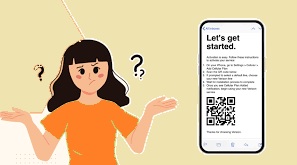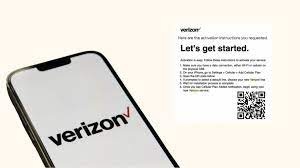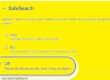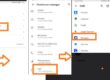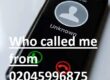Hello readers welcome to the new post. Here we will learn How Do I Get It Verizon esim QR code In Seconds. The eSIM technology has revolutionized the world of telecommunication. eSIM stands for embedded SIM helping users to switch between carriers with the use of a physical SIM card. The high-level Verizon in telecom also made innovation for eSIM in the telecom industry.
Here we will get the details of the process to get a Verizon eSIM QR code, helping us to avail benefits from this technology. So let’s get started with How Do I Get It Verizon esim QR code In Seconds
Introduction to eSIM Technology
The eSIM is embedded SIM in mobile phones. With eSIM there is no physical SIM card that is needed to insert on the phone.
Just on the new device connect WIFi and follow the details on the screens for completion of the activation process. Like the conventional SIM, the eSIM stores data that is needed for the device to connect to and use the Verizon network
How do I activate a device with eSIM?
The activation process is easy and simple. There is a need for WIfi connections and follow these points.
- If a new person is using Verizon sign up for the Version service by calling their business number 1-855-947-6152.
- If you already using Verizon services with the use of a phone physical SIM card, you can port this number over or add a new service plan and new number to eSIM with the use of the My Business portal. You can also contact on this number1-800-922-0204 to add service to your eSIM.
- If your business is new to eSIM and uses a Mobile Device Management (MDM) solution, contact with MDM provider to make sure security settings are ready to enable eSIM usage.
2. if anyone orders a new device, you will get your device by verizon as short time as possible
3. After getting the device there is a need for a WIFI connection for activation new device. it can be done at home or your business network or using a mobile hotspot connection.
- To upgrade your order, call verizon at 877.807.4646 if you are ready to move the line to a new phone.
4. Choose the device type for completion of eSIM line activation. Then follow the instructions.
Step-by-Step Guide to Obtaining a Verizon eSIM QR Code
.
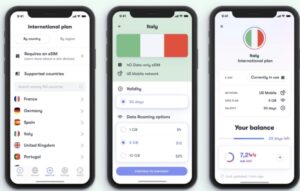
Does Verizon eSIM work internationally?
The main feature of verizon eSIM is that they can use it internationally. Verizon provides roaming. Different prices are given so that you can choose before traveling.
Will I need a QR code while I’m setting up an eSIM on my new line of service?
Yes, QR code is required to activate eSIM on a new line of service.
What to if cannot use or access Wi-Fi to activate the eSIM?
- For all IPhone 14 models, users can activate eSIM without the use of a wifi connection. Choose the Continue Without Wi-Fi option from the WIFI selection screen to finish eSIM activation.
- In older models of iPhone and iPad if a toggle exists for devices in the My Business portal, choose Physical SIM at the time of device order. SIM will be sent separately in the order box and inserted in the phone.
- If this toggle does not exist, contact verizon support after the devices shipped to the new physical SIM card get separated.
Can I activate the eSIM on a device purchased from another carrier?
I need to change phones and move my line of service that is on an eSIM.
If anyone has ordered a new device from Verizon with eSIM activation, the SIM will automatically transferred over to activating the new device. For more details, contact Verizon support at 1-800-922-0204 to shift the eSIM line from another device. There is a need for IMEI for the new eSIM-capable device.
If a change of device is prompted by a device lost or stolen, be sure to contact the account manager and Verizon.
Do Verizon customers have to use eSIM?
Verizon offers devices that support physical SIMs, but it is estimated that in 2025 there will be two billion eSIM-enabled devices will be used all over the world and it will enhance security and customer experience.
What are the benefits of having a dual SIM with an eSIM?
The dual SIM with eSIM comes with many options that do not exist for physical SIM such as
- With two phone numbers and two different plans connected to a single device like a personal line and business line or primary and backup carrier.
- To have a data plan on foreign carriers during traveling without swapping SIMs.
What’s the difference between dual SIM and eSIM?
In some smartphones, there is an option DSDS exists, like iPhones XS/XR and new devices. This feature helps users to come up with two lines of services on the same device, both active for calls and one for data use.
Earlier DSDS enabled with one line on physical SIM and 2nd on eSIM. With the introduction of iPhone 13, Apple enabled the use of two lines both on eSIM
How to get Airtel eSIM QR code in India
here are the points explained
- Send a message to 121 from the Airtel Postpaid number with this text“eSIM <your registered email ID>”.
- You will receive a confirmation message from Airtel. Reply to that message with 1 in 60 seconds of getting a message from Airtel.
- A confirmation call will received from Airtel to ensure that you have eSIM supported phone. Click 1 on the Keypad with ask for confirmation on call.
- Airtel will send QR code to add eSIM on the iPhone. Check inbox for registered email ID.
- When you get QR code, use it on the phone according to these points Settings > Mobile Data >Add Data Plan.
How to get Virgin Mobile eSIM in Canada and UAE
Virgin Mobile also rolled out eSIM support in Canada and UAE. You can get eSIM for the new line on Virgin Mobile Canada by visiting this webpage, and to a Virgin Mobile in the UAE.
How to get EE eSIM QR Code
EE in United Kingdon only carrier that offers eSIM and the best is that eSIM is available for use on iPhone XS, XS Max, and iPhone XR.
For setting up an eSIM line with QR, go into Settings > Connections > SIM card manager and then select Add Mobile Plan.
Choose Add using the QR code and make photo of the QR code on the eSIM pack confirm by pressing Register > OK
What’s the difference between dual SIM for smartphones and tablets?
With the use of 2021 iPads, apple enabled different versions of dual SIM support, dual SIM, and single active. it is different from the uses of smartphones since just one SIM is used at one time. If both physical SIM and eSIM lines are set up on compatible iPad, users must toggle between lines of service with the use of device settings for choosing active SIM for data use. With that smartphones using dual SIM dual standby can come with two lines active at the same time.
What is the disadvantage of eSIM?
The main disadvantage of eSIM technology is that it cannot be removed physically, and fast swapping out SIM cards during traveling to get local coverage from different carriers is difficult. But it makes switching carriers also an easy process, as switching to a new SIM is easy scanning like a QR code on a phone.
Read Also:
- How to Update Verizon Towers in Easy Steps
- HOW TO UPDATE MY TOWERS ON MY VERIZON PHONE
- Does Verizon Travel Pass Activate Automatically
- Verizon Router Blinking White- Easy Fixes Guide
- How To Get Verizon Pay Stub: Here’s The Easiest Way To Get It
- What Is Location Code Verizon? How Can We Find It?
Faqs
- How long does the eSIM QR code take?
- The delivery and activation of the eSIM prepay plan is momentary. When you complete the ordering process and receive a confirmation email, scan the QR code in the email to activate eSIM. eSIM will activated instantly and we can start using the new mobile phone plan.
- How long does it take to get an eSIM Verizon?
- it takes about 15 minutes for the phone to connect with the verizon network for the first time. After 15 minutes service is not active contact their helpline.
- How do I pull up an eSIM QR code?
- Step 1: Check Device Compatibility. …
- Step 2: Choose a Carrier.
- Step 3: Visit the Carrier’s Website.
- Step 4: Generate an eSIM QR Code.
- Step 5: Scan the QR Code
- Step 6: Add eSIM.
- Step 7: Restart Device
- How can I download eSIM without a QR code?
- Some carriers send you links instead of QR codes for downloading eSIM. On an iPhone with IOS 17.4 or later, open the link to set up eSIM. After Activate New eSIM notification appears, tap Allow.
- How do I manually download eSIM?
- Go to [Settings] – [Cellular/Mobile Data] –click [Add Data Plan or Add eSIM]
- Tap [Use QR Code] – [Enter Details Manually]
- Enter SM-DP+ Address and activation code
- How to install eSIM on iPhone without a QR code?
- Contact with carrier to get the eSIM details required
- Open settings
- Cellular or Mobile Data.
- Click Add Cellular Plan.
- Enter Details Manually at the bottom of the iPhone screen.
- Can I activate eSIM without QR code?
- If you are not able to scan the activation QR code, prefer another option to add a Manual Activation Code on your device
- Can I get eSIM QR code online?
- Yes, we can easily activate eSIM online just download eSIM profile on a supported device. It will take some minutes and be ready to connect. Some carriers get some charges for eSIM and some are free.
- How to get a QR code?:
- Access a QR code generator on any browser.
- Insert the URL into the generator.
- If applicable, customize QR code.
- Download QR code.
- Use QR code for marketing and promotion.
- How do I make a QR code downloadable?
- Open the QR code generator.
- Enter URL.
- Clicck Create QR Code.
- Customize QR code.
- Download QR code.