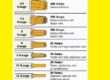What Is A Boot Menu Key?
A Boot Menu Key is like a secret key on your computer keyboard. It helps access the Boot Menu when you start your computer. You can usually find it by looking for keys like F11, F8, or ESC, but it might be different for each model.
When you press this key during startup, it enables you to pick a temporary boot device, such as a USB drive or DVD, instead of the usual way your computer starts. It is handy for things like installing a new operating system, fixing problems, or changing settings like BIOS or UEFI without making permanent changes to your system.
How to access the MSI Boot Menu Key?
To access the MS Boot Menu press F11 during startup on an MSI computer. It activates the MSI Boot Menu Key. It provides a menu to select the boot device. This feature is common on MSI computers for modifying boot options.
1. Power On and POST:
Turn on your computer. The system will initiate the Power On Self Test (POST) process. It ensures hardware performance.
2. Look for the Message:
Look for the message indicating how to enter CLICK BIOS II. It usually prompts you with instructions like “Press DEL key to enter Setup Menu, F11 to enter Boot Menu.”
3. Press DEL for Setup Menu or F11 for Boot Menu:
When the message appears, press the specified key (DEL for Setup Menu or F11 for Boot Menu). Take this action before the operating system starts loading.
4. Message Disappears Before Responding:
You miss the window if the message disappears before you respond. In this case, you need to restart the system.
5. Restart Options:
Restart the system by turning it OFF and then back ON.
Alternatively, press the RESET button on your computer.
6. Forced Restart Shortcut:
As an alternative, you can force a restart by simultaneously pressing <Ctrl>, <Alt>, and <Delete> keys. This keyboard shortcut triggers a system restart.
By following these steps, you ensure that you catch the initial message prompting you to enter CLICK BIOS II. Refer to your motherboard’s manual for specific instructions related to your MSI model, as procedures might vary slightly depending on the motherboard and BIOS version.
Overview of the Key Features!
Entering CLICK BIOS II on an MSI system opens up a user-friendly interface with various sections and options. Here’s an overview of the key features:
1. Temperature Monitor:
It displays the temperature of the processor and mainboard. Monitoring temperatures is crucial for ensuring optimal system performance and preventing overheating.
2. System Information:
It provides details such as time, date, CPU name, CPU frequency, DRAM frequency, DRAM capacity, and BIOS version. This comprehensive view allows users to track essential system parameters.
3. BIOS Menu Selection:
It offers multiple options:
SETTINGS: Configure chipset features and boot devices.
OC (Overclocking): Adjust frequency and voltage settings for improved performance. Caution is advised for general users due to potential instability.
ECO: Access energy-saving settings.
BROWSER: Enter the MSI Winki web browser.
UTILITIES: Access utilities for backup and updates.
SECURITY: Implement security features to prevent unauthorized changes and protect the system.
4. Boot Device Priority Bar:
Allows users to adjust the boot priority by moving device icons. It is useful for specifying the order in which the system looks for a bootable operating system.
5. Boot Menu:
It is a button to open the boot menu. It instantly enables users to select a device for system booting.
6. Mode Selection:
It lets users load presets for energy-saving and overclocking. This feature provides a quick way to customize system performance based on preferences.
7. Menu Display:
This area provides access to BIOS settings and information, allowing users to configure various aspects of the system.
8. Language Selection:
Allows users to choose the language for the BIOS settings, ensuring a user-friendly experience.
CLICK BIOS II offers a comprehensive interface, empowering users to manage system settings, monitor performance, and customize their computing experience.
Final Words!
Understanding the MSI Boot Menu key is vital for selecting temporary boot devices and configuring system settings. The Boot Menu provides flexibility during startup, making it easier to troubleshoot, install operating systems, or access essential options. CLICK BIOS II enhances this functionality. It offers a user-friendly interface with comprehensive features for efficient system management. Always refer to the motherboard manual for model-specific instructions