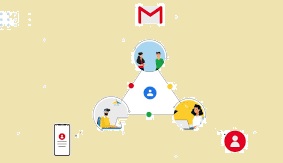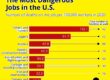Google Workspace, formerly known as G Suite, is a cloud-based productivity suite that allows individuals and teams to collaborate and communicate seamlessly. One of the many features of Google Workspace is the ability to manage and share contacts with other members of your organization. In this article, we will go through the steps to share Google Workspace contacts, as well as some tips to make the process more efficient.
Step 1: Access the Google Contacts page
The first step to sharing Google Workspace contacts is to access the Google Contacts page. To do this, open your web browser and navigate to the Google Workspace website. Once you are signed in, click on the nine-dot icon in the top right corner of the screen and select “Contacts” from the drop-down menu. This will take you to the Google Contacts page, where you can view and manage your contacts. You also can share contacts with a third-party app like https://sharedcontacts.com/
Step 2: Select the contact group you want to share
Next, you will need to select the contact group you want to share with other members of your organization. To do this, click on the group name in the left-hand column of the screen. If you do not already have a contact group set up, you can create one by clicking on the “Create label” button and giving the group a name.
Step 3: Click on the “More” button
Once you have selected the contact group you want to share, click on the “More” button located in the top right corner of the screen. This will bring up a drop-down menu with several options.
Step 4: Select “Share”
From the drop-down menu, select “Share.” This will bring up a dialog box where you can enter the email addresses of the people you want to share the contact group with.
Step 5: Enter the email addresses
Enter the email addresses of the people you want to share the contact group with in the dialog box. You can enter multiple email addresses by separating them with a comma. You also have the option to add a message to the email invitation, letting the recipients know what the contact group is for and why you are sharing it with them.
Step 6: Choose the level of access
Before sending the invitation, you will need to choose the level of access you want to give the recipients. There are three levels of access:
- Can view: Recipients can view the contact group and the contacts in it, but cannot make any changes.
- Can edit: Recipients can view the contact group and the contacts in it, as well as make changes to the contacts.
- Can manage: Recipients have the same level of access as the owner of the contact group and can add or remove members, as well as make changes to the contacts.
Choose the level of access that is appropriate for the recipients and the purpose of the contact group.
Step 7: Send the invitation
Once you have entered the email addresses and chosen the level of access, click on the “Send” button to send the invitation to the recipients. The recipients will receive an email with a link to the contact group, and they will need to sign in to their Google Workspace account to access it.
Tips for sharing Google Workspace contacts
Here are some tips to make the process of sharing Google Workspace contacts more efficient:
- Use descriptive names for your contact groups: Give your contact groups names that are easy to understand and describe the purpose of the group. This will make it easier for recipients to know which contact group to use for specific purposes.
- Keep your contact groups up-to-date: Regularly review and update your contact groups to ensure that the information is accurate and current. This will help avoid confusion and mistakes when sharing contacts with others.
- Use Google Workspace Groups: If you frequently need to share contacts with the same group of people, consider using Google Workspace Groups.
Google Workspace Groups are a way to group together people, email addresses, and contact groups for easy sharing and communication. By creating a Google Workspace Group, you can quickly share information and collaborate with a specific group of people without having to manually enter each individual email address.
- Consider using shared contacts: Shared contacts are a way to create a central repository of contacts that can be accessed by multiple people in your organization. By using shared contacts, you can ensure that everyone in your organization has access to the same up-to-date contact information.
- Use labels to organize your contacts: Labels are a way to categorize your contacts and make them easier to find. By using labels, you can quickly filter your contacts by category and share specific groups of contacts with others.
- Use Google Sheets to manage large contact lists: If you have a large number of contacts that you need to manage, consider using Google Sheets. You can create a spreadsheet with columns for each piece of contact information (name, email address, phone number, etc.) and then easily import the data into Google Contacts.
- Train your team on how to share contacts: Sharing contacts is a collaborative effort, so it’s important to ensure that everyone on your team knows how to share contacts and which contact groups to use for specific purposes. Consider providing training sessions or creating a document outlining the process for sharing contacts.
In conclusion, sharing Google Workspace contacts is an easy and efficient way to collaborate and communicate with others in your organization. By following the steps outlined in this article and using the tips provided, you can ensure that your contact information is up-to-date and easily accessible by everyone who needs it. With the power of Google Workspace at your fingertips, managing and sharing contacts has never been easier.