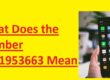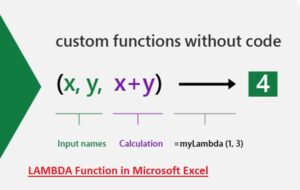 Hello, readers welcome to the new post. In this post, we will discuss How to Use the LAMBDA Function in Microsoft Excel. Microsoft Excel is a powerful software that is by millions of people all over the world for manipulation and analyzing data. It comes with many features recently they have introduced a new feature in Excel which is the LAMBDA function, which is helpful to make customers function in excel software. In this tutorial, we will learn the LAMBDA function in detail and show you how to use it effectively in your own work. So let get started
Hello, readers welcome to the new post. In this post, we will discuss How to Use the LAMBDA Function in Microsoft Excel. Microsoft Excel is a powerful software that is by millions of people all over the world for manipulation and analyzing data. It comes with many features recently they have introduced a new feature in Excel which is the LAMBDA function, which is helpful to make customers function in excel software. In this tutorial, we will learn the LAMBDA function in detail and show you how to use it effectively in your own work. So let get started
What are LAMBDA Functions in Microsoft Excel
The LAMBDA function is a new function designed in excel for the customization of functions in your own way. The main motive to design this function is to solve the complication of functions and operations that are not easy to solve through in-built functions
Through the use of LAMBDA functions, we can define our own functions with the use of simple syntax which is easily understood. It helps to customize functions according to certain demands on the basis of arguments, inputs, and output that we need.
How to create LAMBDA Function in Microsoft Excel
To the creation of a LAMBDA function in Excel, first of all we have to define the function with use using of the following syntax:
=LAMBDA(argument1, argument2, …, argumentN, formula)
In this formula, the “argument” defines the input that our function needs, and the “formula” represents the calculation or operation that the function will perform. On the basis of our calculations, we can define arguments
For instance, let’s say we have to make a function that is used to find the average of a range of cells. For this purpose syntax for LAMBDA functions as follows:
=LAMBDA(range, AVERAGE(range))
In this formula, the “range” defines the cells range in which we have to find the average The “AVERAGE” function calculates the average of the range that we will define
How to use LAMBDA Function in Microsoft Excel
After getting the basic info of the LAMBDA function, we can use it like other functions of excel. Just enter the function name with the input parameters that we have to use
For example, if we want to use the function given above for the calculation of the Average range of cells we can use this formula
=myFunction(A1:A11)
In this formula, “myFunction” is the title of the LAMBDA function, and “A1:A11” is the cell range that we have to use fo average calculation
Tips for Using LAMBDA Functions in Microsoft Excel
Here are some tips to help you use LAMBDA functions effectively in Excel:
- Try to make your functions simple and easy to use
- Must use descriptive names for function so it can be easily remembered for future use
- Test your functions before use for calculation
- For troubleshooting, any function use the “Evaluate Formula” feature in Excel
- Try to use an inbuilt function of excel for the building blocks of your calculations
Benefits of Using LAMBDA in Microsoft Excel?
The LAMBDA function in Microsoft Excel has differnt benefits for users, like:
- High Flexibility: The LAMBDA function helps users to make their own custom functions based on the basis of the demands of their projects. It makes a flexible program that is applicable for other functions
- Reusability of function: The main advantage of this function is that a LAMBDA function designed, it can be again used in other functions of excel for calculation saves our time to make new functions
- High Efficiency: Through the creation of functions with LAMBDA, our work become easy and simple and perform the auto-repetition process
- Simplification of complex calculation: This function is best option to make calculations simple and easy with troubleshooting and debugging the faults existing in the program
How Does the LAMBDA Function Work?
The LAMBDA function in Excel works by making the function with the use of inputs and different parameters. some details are given here
- Function Defining: For the creation of a LAMBDA function, first of all, we have to function defined through the use of the LAMBDA keyword with the inputs and outputs of functions. For example, we have to define a function for the calculation of the area of a rectangle with use of length and width as inputs and the area as the output:
=LAMBDA(w, l, l * )
- Assign Function name: After defining the function we can assign a name to the function that will be helpful to use later and refer to it in a spreadsheet. Let’s suppose we have assigned the name of the rectangle area function “rectArea” like this:
= LAMBDA(rectLength, rectWidth, rectLength * rectWidth)
- Using the Function: To use the LAMBDA function, we just have to write the name of the function followed by the input values that we have to use. For example, for the calculation area of a rectangle having length value 15 and a width of 10, you would enter:
=rectArea(15, 10)
- Function Modification: If we have to modify the LAMBDA function,it can be done by editing the expression that defines the function. After making changes the function will be updated throughout the spreadsheet automatically.
How to Set up a LAMBDA Function
For Setting the LAMBDA function in Microsoft Excel there are the following steps:
- Open New or Existing Excel Spreadsheet: Start it by opening the new of existing spreadsheet where you have to apply the LAMBDA function.
- Click in the Cell where you have to apply the LAMBDA Function: Now click the mouse left in the cell where you have to set up the LAMBDA function. This cell will be used for the output of the function.
- Write LAMBDA Function Keyword: In the formula bar of the Excel window, write the LAMBDA function “LAMBDA” with inputs in closed parentheses. For instance, if we have to make a function for the subtraction of two numbers we use this formula
=LAMBDA(num1, num2, num1-num2)
- Write Function Name o When we define the LAMBDA function, we can assign the name to it. To assign the name of the function, write the function name with use of an equal sign and the LAMBDA function definition. like, to name the subtraction function we write the function name as
=subtractionFunction=LAMBDA(num1, num2, num1-num2)
- Use the LAMBDA Function: Now we can use use the LAMBDA function by writing the name of the function with values of inputs For example if you want to add10 and 8 using the add function we will write values as
=subtractionFunction(10,8)
How to Call a LAMBDA Function
The calling process of a LAMBDA function in Microsoft Excel is like calling any other function. Here are some steps discussed to call a LAMBDA function:
- Write Function Name: In any cell where you have to call LAMBDA function, just write the name of the function that we created.
- Put the Input Values: When you write the function name write the input values of the function. These values are used by the function to provide the answer
- Close the Parentheses: After writing the input values, close the parentheses to complete the function call.
- Click Enter: Now press enter key then the function will execute and you can see the result of your inputs
For example, let’s suppose that we have created a LAMBDA function named “multiply” that multiplies two numbers. The function will be as
=LAMBDA(num1, num2, num1 * num2)
To call this function, we just have to write “multiply” in a cell where the function has to use followed by the input values enclosed in parentheses. For example, to multiply 10 and 5 using the “multiply” function, you write
=multiply(10, 5)
just press Enter, and the function will execute and display the output, which in this case is 50.
What Are LAMBDA Helper Functions?
LAMBDA helper functions are smaller functions that are used within LAMBDA functions to simplify and organize complex calculations. Such functions are made through use of LAMBDA syntax as regular LAMBDA functions, but aer employed with other LAMBDA functions.
With the use of helper functions in the LAMBDA functions, we can divide the complicated functions into small size parts.It me our function easy to learn and design is easy to reuse for other functions
For making the helper LAMBDA function, define the function with the use of LAMBDA syntax like a normal LAMBDA function. Such as, here we have a simple helper function that is used to find the square of the number
=LAMBDA(num, num * num)
This helper function can be employed in a larger LAMBDA function to make calculations simple. For instance, here is a LAMBDA function that is used to calculate the hypotenuse of a right triangle using the Pythagorean theorem:
=LAMBDA(a, b, SQRT( helperFunction(a) * helperFunction(a) + helperFunction(b) * helperFunction(b) ) )
In this example, “helperFunction” is used to square the values of “a” and “b” before adding them and taking the square root.
Using helper functions in this way can make complex LAMBDA functions easier to write and easier to read and understand. By breaking down complex calculations into smaller, reusable parts, you can save time and reduce errors in Excel sheets.
Are All Versions of Microsoft Excel Capable of Deploying LAMBDA
No, not all versions of Microsoft Excel are capable of deploying LAMBDA functions. LAMBDA features were introduced in Microsoft Excel 365, a cloud-based subscription version of Excel that is regularly updated with new features.
If you have older versions of Excel, like Excel 2019 or Excel 2016, LAMBDA features will not work for that you have to upgrade to Excel 365 or a later version that supported LAMBDA features.
It’s worth noting in Excel 365, some features may not exist in all versions or on all platforms. Such as some LAMBDA features need the latest version of Excel on a Windows PC or Mac, while others may not exist on mobile versions of Microsoft Excel.
If you are not sure which version of Excel supported the LAMBDA functions, you can contact Microsoft Support for more information.
FAQs
- What is LAMBDA function in Excel?
- A LAMBDA function is a new function introduced in Excel that is helpful to make a custom function
- Can we customize the inputs and outputs of the LAMBDA function?
- Yes, we can customize LAMBDA function according to your certain demands by specifying the arguments, inputs, and outputs
- How to use LAMBDA function in Excel?
- After defining the LAMBDA function, it can be used in any other function of Excel. just write the function name followed by the input values that you want to use