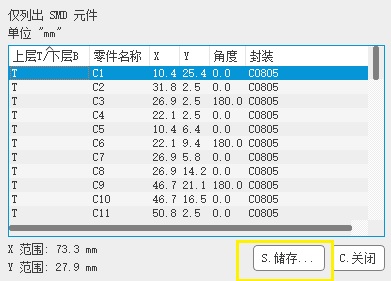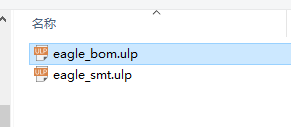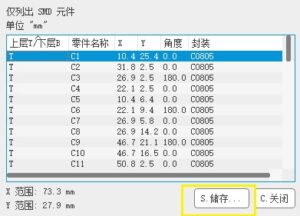 Hello, readers welcome to the new post. Today we will discuss How to Generate BOM and Centroid File in Eagle. In the previous tutorial, we learned How to Generate Gerber files from Eagle and Place orders on PCBWAY. PCBWAY is the best PCB service provider that provides PCB-based services to their clients worldwide. From PCBWAY you can get the PCB board and PCB assembly services with prototyping and low-volume production at a single platform. The main advantage of their services is that you can get five pieces to start your projects. For more than a decade PCBWAY is providing services to all types of industries
Hello, readers welcome to the new post. Today we will discuss How to Generate BOM and Centroid File in Eagle. In the previous tutorial, we learned How to Generate Gerber files from Eagle and Place orders on PCBWAY. PCBWAY is the best PCB service provider that provides PCB-based services to their clients worldwide. From PCBWAY you can get the PCB board and PCB assembly services with prototyping and low-volume production at a single platform. The main advantage of their services is that you can get five pieces to start your projects. For more than a decade PCBWAY is providing services to all types of industries
PCBWay also has quality Surface Mount Technologies (SMT) which will manufacture and assemble your project for you, components and all! This makes the transition from prototype to final product even easier – all in one factory of one company. PCBWay fulfills the following range of order types: SMT Assembly, BGA Assembly, Through Hole Assembly, Mixed Assembly, and Fixed PCB Assembly Services. They also have compatibility with different standards including IPC 610 Class 2 and Class 3.
PCB Prototyping Service
- PCBWAY not only makes FR4 and Aluminum PCBs but also provides advanced pcb services like Rogers, HDI, Flexible board, and rigid-flex PCBs with good quality and reasonable prices.
- They also have online Gerber viewer features https://www.pcbway.com/project/OnlineGerberViewer.html
PCB Assembly Service
- PCBWAY comes with the good feature of a turnkey service that can handle the complete process involved from starting point where the file is given to the endpoint of the project. Here some features of PCBWAY turnkey service is discussed.
- They come with through-hole parts and surface-mount PCB boards
- They read Gerber files and print circuits on PCB board
- Their engineers make sure that the design is assembled to the accuracy of the project’s need
- After that board passes through different testing such as Flying Probe Testing, X-ray machine inspection, and AOI testing
- SMT and through-hole technology assembly started from 30$ having free stencil and free shipping to all over the world. The component sourcing service is also provided at PCBWAY or you can also provide your components
How to Generate BOM and Centroid Files in Eagle
- As in the previous tutorial, we have discussed how to make a Gerber file and upload to PCBWAY. Now we will have a loop to make a BOM file in Eagle.
What is BOM
- BOM is a computer file format used by Mac OS X installer, that stands for Bill of materials and is used for the determination of file installation, removal, and upgrading
- The bill materials BOM consists of all files in the directory having some information about every file
- File information areas file Unix file permissions owner and group size, time of last modification, and some other related information
- With this information, BOM also has a checksum of every file and information related to hard links
- BOM files are also used in PCB designing where it has components that have to connect to the PCB
What are Centroid Files
- The centroid data file consists of information related to the position and direction of each surface mount component on the PCB board
- It has X and Y location reference designer rotation and side of board upper or lower. The centroid file must have data according to surface mount components. This file is needed to place components on the PCB board
- The basic format for Cnetorid file with data must be in the sequence
- “Value/Package”
- ”Location X”
- ”Location Y”
- ”Rotation”
- ”Layer”
- ”Reference Designator”
- The XY position information is in mils, inches, or mm and is calculated from the given plate origin. The rotation is in degrees 0, 45, 90, etc. The layer side is usually defaulted to top but can be expressed as top/bottom or 0/1, which is used by some CAD systems. The XY information should indicate the center of the part. Since this detail uses a pick-n-place machine to place the parts.
Lets now discuss How to Generate BOM and Centroid File in Eagle
- In Eagle Software normally we get that file format is creating confusion when using the normal method to export BOM and Centroid files.
- To resolve this problem we will discuss how to export correctly formatted BOM and Centroid files through use of ULP
- First of all download the ULP on your computer Using tis link
- https://pcbwayfile.s3.us-west-2.amazonaws.com/msgfile/23/01/11/1457344260842.zip
Generate Controid file
- First of off press on the ULP
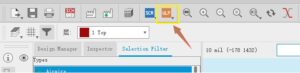
- After that find the browse as shown in the below figure
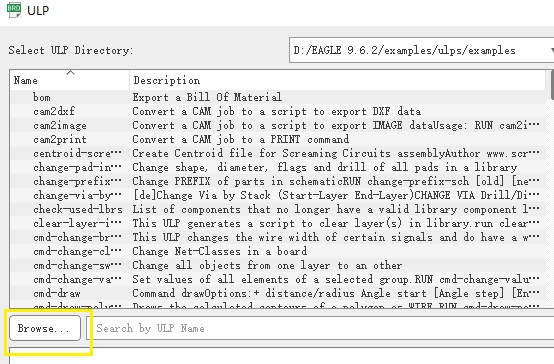
- Now Choose the eagle_smt.ulp option
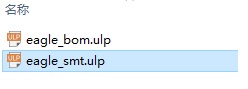
- Now press on the Save and Centroid file will be generated automatically
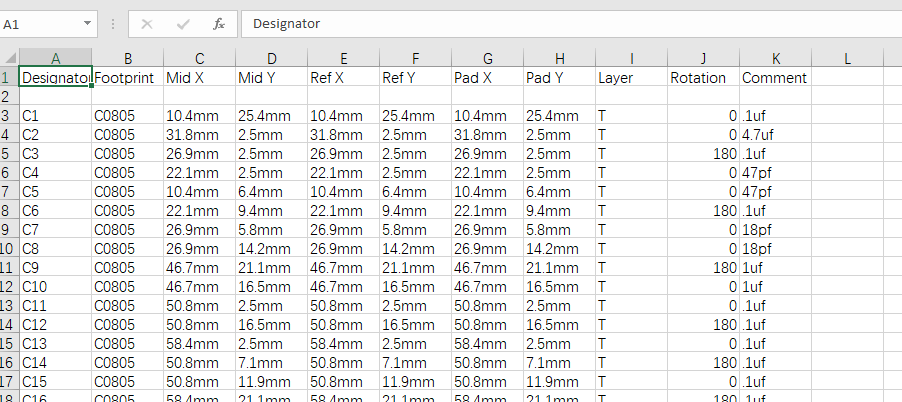
Generate BOM file:
- The first step to make a BOM file is like the Cedntorid file. Move to the Schematics page, press ULP then Browse…
- But now select the eagle_bom.ulp this time
- Ensure to select the Values, CSV and the output result is a BOM file in CSV format
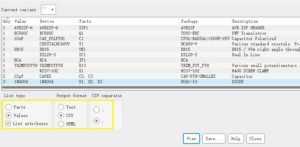
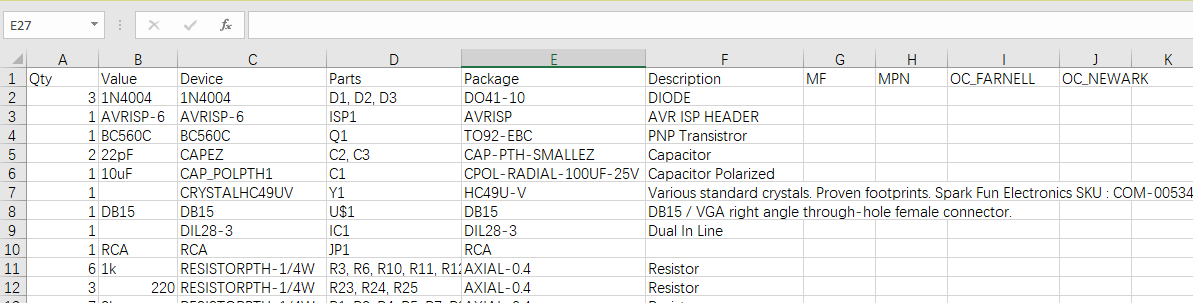 so work is completed
so work is completed
Further details can get here. https://www.pcbway.com/blog/help_center/How_to_Generate_BOM_and_Centroid_File_in_Eagle_f0fa4189.html
That is all about the How to Generate BOM and Centroid File in Eagle all details has explained. If you have any queries ask here. Further must visit the PCBWAY site to get more services and products.